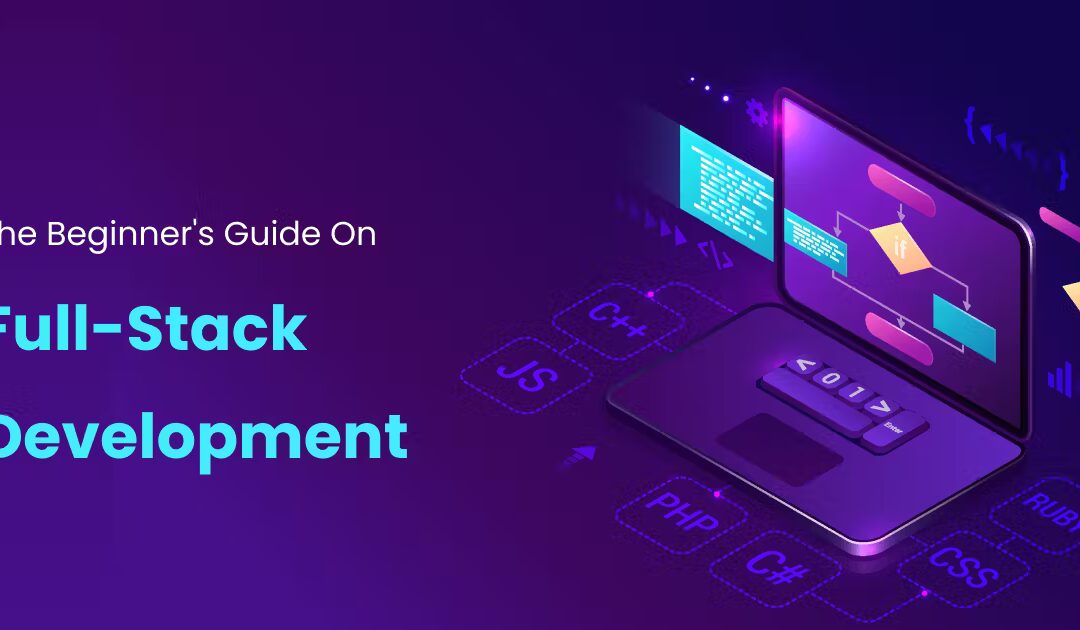Table of Contents
- Introduction
- Project Setup and Architecture
- Frontend Development with NextJS
- Backend Development with Node.js and Express
- Database Implementation with MongoDB
- UI Design with Material UI
- Testing with Jest
- Code Quality with SonarQube
- AWS Deployment Guide
- Project Management and Best Practices
Introduction
Building a full-stack web application can seem daunting, but with the right approach and modern tools, you can create powerful, scalable applications efficiently. In this comprehensive guide, we’ll walk through every step of building a production-ready web application using the MERN stack (MongoDB, Express.js, React/Next.js, Node.js) along with industry-standard tools for testing and deployment.
What You’ll Learn:
- Setting up a scalable project architecture
- Building a responsive frontend with Next.js
- Creating a robust backend API with Node.js and Express
- Implementing database operations with MongoDB
- Designing a professional UI with Material UI
- Writing comprehensive tests with Jest
- Ensuring code quality with SonarQube
- Deploying your application on AWS
Project Setup and Architecture
Let’s start with creating a well-organized project structure:
my-fullstack-app/
├── frontend/
│ ├── components/
│ ├── pages/
│ ├── public/
│ ├── styles/
│ └── tests/
├── backend/
│ ├── controllers/
│ ├── models/
│ ├── routes/
│ ├── middleware/
│ └── tests/
└── shared/
└── types/Initialize Your Project
# Frontend setup
npx create-next-app frontend
cd frontend
npm install @mui/material @emotion/react @emotion/styled
# Backend setup
mkdir backend
cd backend
npm init -y
npm install express mongoose dotenv cors helmetFrontend Development with NextJS
1. Setting Up Pages and Routing
// pages/index.tsx
import { useEffect, useState } from 'react';
import { Typography, Container } from '@mui/material';
export default function Home() {
const [data, setData] = useState([]);
useEffect(() => {
fetchData();
}, []);
const fetchData = async () => {
try {
const response = await fetch('http://localhost:3001/api/data');
const result = await response.json();
setData(result);
} catch (error) {
console.error('Error fetching data:', error);
}
};
return (
<Container maxWidth="lg">
<Typography variant="h1">Welcome to Our App</Typography>
{/* Your content here */}
</Container>
);
}2. Implementing API Integration
// services/api.ts
export const API_BASE_URL = process.env.NEXT_PUBLIC_API_URL;
export const fetchData = async () => {
try {
const response = await fetch(`${API_BASE_URL}/data`);
if (!response.ok) throw new Error('Network response was not ok');
return await response.json();
} catch (error) {
console.error('API Error:', error);
throw error;
}
};Backend Development with Node.js and Express
1. Setting Up the Server
// server.js
import express from 'express';
import mongoose from 'mongoose';
import cors from 'cors';
import helmet from 'helmet';
import dotenv from 'dotenv';
dotenv.config();
const app = express();
// Middleware
app.use(cors());
app.use(helmet());
app.use(express.json());
// Routes
app.use('/api/users', userRoutes);
app.use('/api/products', productRoutes);
const PORT = process.env.PORT || 3001;
app.listen(PORT, () => {
console.log(`Server running on port ${PORT}`);
});2. Creating API Routes
// routes/userRoutes.js
import express from 'express';
import { auth } from '../middleware/auth';
import * as userController from '../controllers/userController';
const router = express.Router();
router.post('/register', userController.register);
router.post('/login', userController.login);
router.get('/profile', auth, userController.getProfile);
export default router;Database Implementation with MongoDB
1. Setting Up MongoDB Connection
// config/database.js
import mongoose from 'mongoose';
const connectDB = async () => {
try {
await mongoose.connect(process.env.MONGODB_URI);
console.log('MongoDB connected successfully');
} catch (error) {
console.error('MongoDB connection error:', error);
process.exit(1);
}
};
export default connectDB;2. Creating Models
// models/User.js
import mongoose from 'mongoose';
const userSchema = new mongoose.Schema({
name: {
type: String,
required: true,
trim: true
},
email: {
type: String,
required: true,
unique: true,
lowercase: true
},
password: {
type: String,
required: true,
minlength: 6
}
}, {
timestamps: true
});
export default mongoose.model('User', userSchema);UI Design with Material UI
1. Creating Custom Theme
// styles/theme.ts
import { createTheme } from '@mui/material/styles';
const theme = createTheme({
palette: {
primary: {
main: '#1976d2',
},
secondary: {
main: '#dc004e',
},
},
typography: {
fontFamily: '"Roboto", "Helvetica", "Arial", sans-serif',
h1: {
fontSize: '2.5rem',
fontWeight: 500,
},
},
});
export default theme;2. Implementing Responsive Components
// components/Dashboard.tsx
import { Grid, Card, Typography } from '@mui/material';
export default function Dashboard() {
return (
<Grid container spacing={3}>
<Grid item xs={12} md={6} lg={4}>
<Card>
<Typography variant="h5">Analytics</Typography>
{/* Dashboard content */}
</Card>
</Grid>
{/* More grid items */}
</Grid>
);
}Testing with Jest
1. Setting Up Test Environment
// jest.config.js
module.exports = {
testEnvironment: 'jsdom',
setupFilesAfterEnv: ['<rootDir>/jest.setup.js'],
moduleNameMapper: {
'^@/components/(.*)$': '<rootDir>/components/$1',
},
};2. Writing Tests
// __tests__/components/Header.test.tsx
import { render, screen } from '@testing-library/react';
import Header from '@/components/Header';
describe('Header Component', () => {
it('renders logo and navigation', () => {
render(<Header />);
expect(screen.getByRole('banner')).toBeInTheDocument();
expect(screen.getByRole('navigation')).toBeInTheDocument();
});
});Code Quality with SonarQube
1. SonarQube Configuration
// sonar-project.properties
sonar.projectKey=my-fullstack-app
sonar.sources=.
sonar.exclusions=**/*.test.js,**/*.spec.js
sonar.javascript.lcov.reportPaths=coverage/lcov.infoAWS Deployment Guide
1. Setting Up AWS Infrastructure
# aws/cloudformation.yaml
AWSTemplateFormatVersion: '2010-09-09'
Resources:
EC2Instance:
Type: AWS::EC2::Instance
Properties:
InstanceType: t2.micro
ImageId: ami-0c55b159cbfafe1f0
SecurityGroups:
- !Ref WebServerSecurityGroup2. Deployment Script
#!/bin/bash
# deploy.sh
# Build frontend
cd frontend
npm run build
# Deploy to S3
aws s3 sync ./out s3://your-bucket-name
# Deploy backend to EC2
ssh ec2-user@your-instance-ip 'cd /var/www/app && git pull && npm install && pm2 restart all'Project Management and Best Practices
- Version Control Strategy
- Use feature branches
- Implement PR reviews
- Maintain a clean commit history
- Code Quality Standards
- ESLint configuration
- Prettier setup
- TypeScript strict mode
- Security Measures
- Implementation of JWT
- Rate limiting
- Input validation
Conclusion
Building a full-stack application requires careful planning and implementation across multiple technologies. By following this guide, you’ll be able to create a robust, scalable, and maintainable application that meets modern development standards.
Need expert developers to build your next big project? Our team specializes in creating custom full stack applications that drive business growth. Contact Me to discuss your project requirements.
Hanzala — Software Developer🎓
Thank you for reading until the end. Before you go:
- Follow me X | LinkedIn | Facebook | GitHub
- Reach Out hi@hanzala.co.in